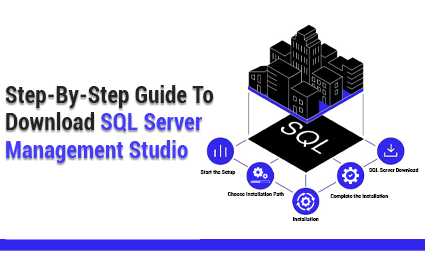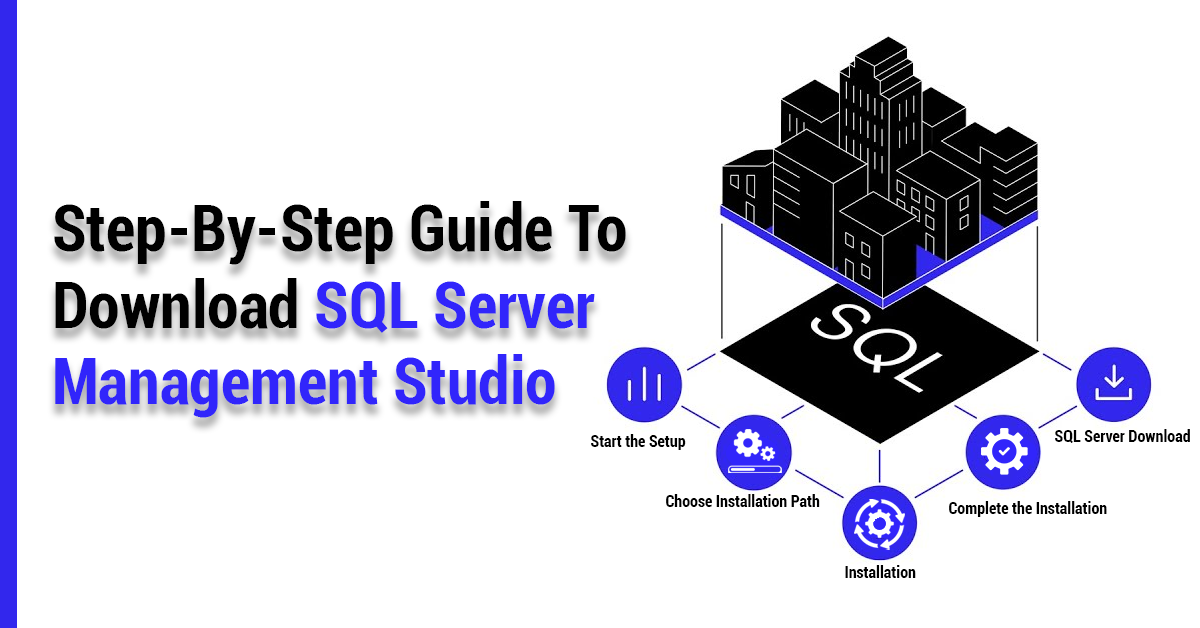
SQL Server Management Studio (SSMS) is a convenient and multifunctional tool designed by Microsoft for administering SQL Server and Azure SQL databases. With its extensive set of features, SSMS serves as a one-stop solution for management, database development, and security. This makes it an indispensable resource for DBAs and developers, enabling them to work with large databases or execute SQL queries with ease and efficiency.
This guide will outline the basics of SSMS and the operating systems it supports. It will then proceed to detailed instructions on how to download and install a fully functional setup of SSMS.
Some key features of SQL Server Management Studio include an integrated text editor, a rich graphic interface, the ability to connect with a local or remote server, and page break options.
System Requirements for Downloading SSMS
Before beginning the SSMS download, it's essential to confirm that your system meets the requirements to ensure a smooth installation:
- Supported Operating Systems: Windows 10 version 1703 or later, Windows Server 2016, or later versions.
- Memory (RAM): Minimum: 2 GB, recommended: 4 GB.
Hard Drive Space: At least 1 GB of free disk space for installation, preferably in the local partition.
- Processor: A minimum of 1.8 GHz, preferably 2 GHz, for improved efficiency.
- .NET Framework: Version 6 or later is essential for SSMS to run smoothly.
How to Download SQL Server Management Studio (SSMS)
- Visit the Microsoft Download Center:
- Download the Installer: This will download the SSMS setup file, and you need to download the latest version.
- Run the Installer: After that, the compilation can be found in a downloads section; double-click it to start the installation process.
After you've downloaded the setup file, follow these steps for installation:
- Start the Setup: To do this, double-click the downloaded installer to open it.
To accept the License Agreement, Scroll down to read the terms and conditions, then click on the 'I Accept' button.
- Choose Installation Path: You can set the default installation directory, which allows you to select or set your preferred installation directory of the SSMS.
- Installation Process: Select the "Install" button, and everything will start intuitively. Again, this will depend on your system's speed, and the time taken to install will be different from one computer to the other.
- Complete the Installation: When this is done, click "Close" from the start menu, and you can launch SQL Server Management Studio.
- Installation Process: Go to the next step and click "Install. " The installation process will start immediately. The speed of your system will determine the installation of the programs.
- Complete the Installation: Then click the "Close" button and open the SQL Server Management Studio from the start menu.
Why Upgrade to the Latest Version of SSMS?
Microsoft continues to improve SSMS with every new version, updating various features, offering better security measures, and improving performance. Staying up to date ensures you:
- Take advantage of new features you may have not heard of, such as the Azure Data Studio integration.
- Enhance the smooth working with the latest SQL Server and Azure SQL database versions.
- Regularly update your system, especially regarding the most frequent bugs and the methods to eliminate them.
Further Suggestions about SSMS
- Configuring Connection to SQL Server: Once the SSMS is installed, link it with the SQL Server instance by entering the server name and credentials. You can also connect to Azure SQL Database and SQL Data Warehouse
- Backup Strategy: One way to take advantage of this is to schedule daily, weekly, or monthly backups through SSMS. This ensures that your databases are safe and that you can recover important data in the event of an accident.
- Regular Updates: It is recommended that the SSMS be updated periodically to determine whether the tool's latest and bug-free version is available
SQL Server Management Studio is not just a simple database tool; it is a comprehensive solution for successfully managing SQL Server databases. With its features for query editing, performance monitoring, and security management, SSMS is a powerful companion for IT professionals. By following the steps to download and install SSMS, you can effectively manage your databases with confidence, knowing you have a robust tool at your disposal.
With extensive experience in database management, Fusion Factor will be glad to help with any database installation or configuration services you require. Our services are focused on IT solutions and services necessary to ensure that business information is protected and processed effectively.
Visit us to learn more: https://www.fusionfactor.com/